Advanced Alert Distribution
Advanced alerts may be distributed to via the bulletin board, email, or SMS. You may configure distribution to all channels or only 1 or 2, depending on your requirements.
Each method of distribution is designed to address different needs in terms of who will be alerted and when. For instance, bulletin board distribution and SMS distribution are only applicable for distribution to Pyramid users.
Email distribution, on the hand, enables distribution to non-Pyramid users.
Distribution to the bulletin board may be based on users or roles. You can distribute to roles so that all users assigned to the selected roles will receive an alert. Or you can distribute only to specified Pyramid users. Users and roles receiving alerts via the bulletin board will see a bulletin board notification in Pyramid, and can review the alert from the Alerts Feed.
SMS distribution allows you to send the alert to Pyramid users via SMS. This helps you to alert the relevant parties to changes in the data immediately, rather than waiting for them to check their email or Pyramid.
Bulletin Board Distribution
You can distribute alerts to a static list of roles or users via the bulletin board. This is a good option if you want to distribute alerts only to other Pyramid users.
From the first drop-down under Content Access (red arrow below), there are two options:
Bulletin Board is Off: choose this if you do not want to distribute alerts via the bulletin board.
Use Static List: choose this to configure a list Pyramid roles or users to which the alert will be distributed via the bulletin board.
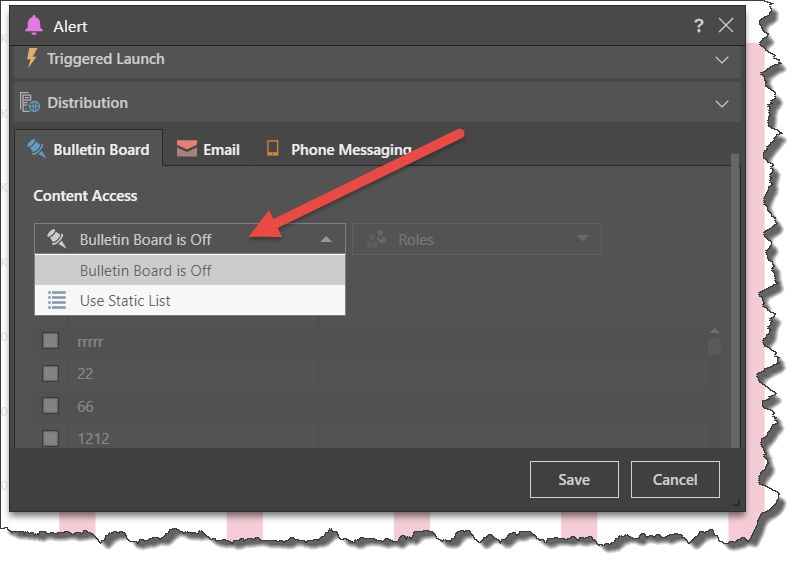
Role Distribution
To distribute to roles, select Roles from the second drop-down (red arrow below), the select the relevant roles from the Roles Security list before saving.
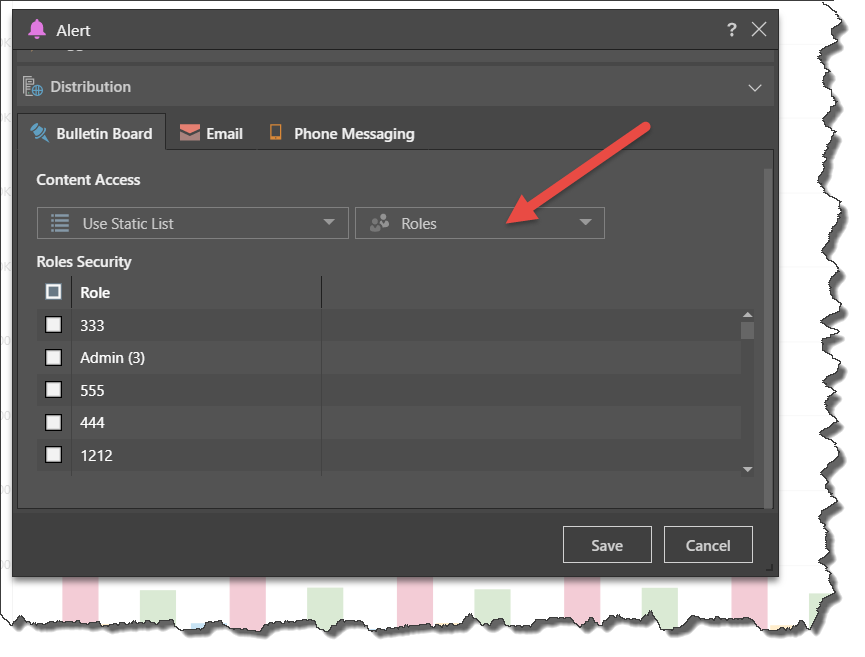
User Distribution
To distribute the alert to a list Pyramid users, rather than roles, select Users from the second drop-down (red arrow below), then enter the relevant Pyramid usernames in the username field.
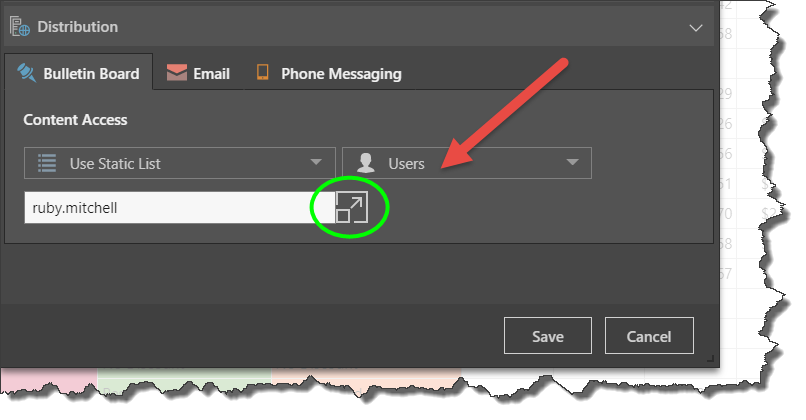
Open the text editor (green highlight above), where you can write or paste a list of usernames. Ensure that each username is separated by a semicolon ';' before clicking OK:

Bulletin Board Access
The given roles or users will receive a bulletin board notification when they get an alert, and will be able to review the alert from the Alerts Feed.

Email Distribution
Use this option to distribute the alert via email. This is a good idea if you want to send alerts to users who don't have access to Pyramid, or if you want to ensure the alert will be seen quickly by the relevant recipients.
This option is only available if phone messaging services have been enabled.
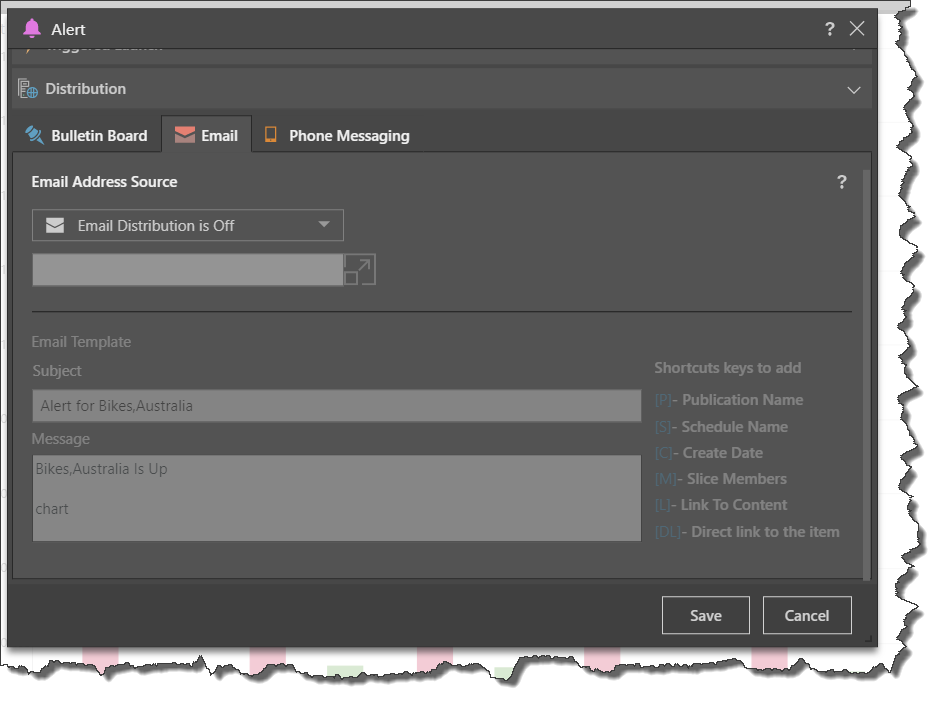
From the drop-down under Email Address Source (red arrow below), there are two options:
Email Distribution is Off: choose this option if you do not want to distribute the alert via email.
Static Email List: choose this option if you want to configure a static list of email addresses to which the alert will be distributed.
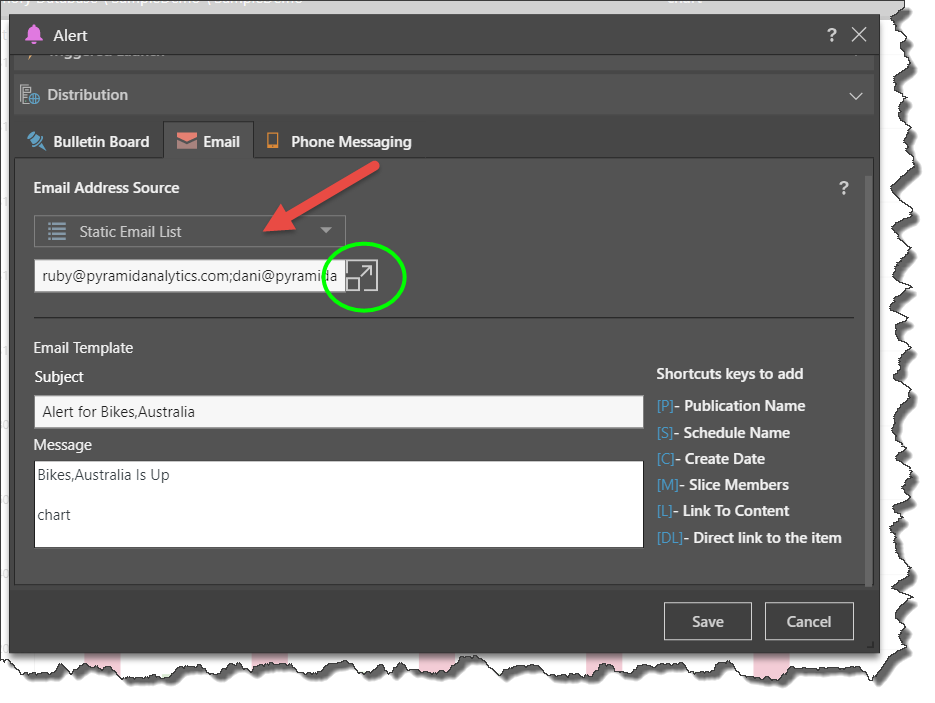
Static Email List
To configure the static email list, open the Email Editor (green highlight above) and enter or paste the required email addresses, ensuring that each one is separated by a semicolon ';' before clicking OK:
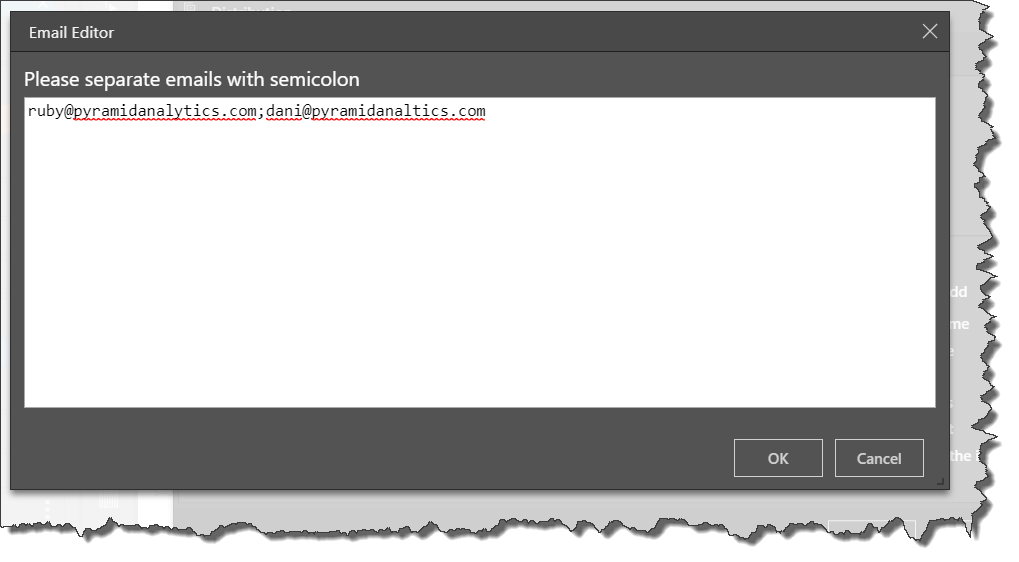
Email Template and Shortcuts
By default the email subject will be "Alert for [Alert Name]", and the message will display the alert name and its status (up, down, or same), and the name of the data discovery for which the alert was configured.
You can change the subject and message as required. You can also use any of the shortcuts listed beside the email template (green highlight below).
In the example below, the will display the date the alert was created, and a link to the data discovery (red arrow).

SMS Distribution
If phone messaging services have been enabled from the Admin console, you'll be able to distribute alerts to Pyramid users via SMS. This is a good way to ensure that high priority alerts are seen by the relevant users immediately.
Click the SMS checkbox (red arrow below) to display a list of Pyramid users; check the users to whom you want to distribute the alert via SMS.
